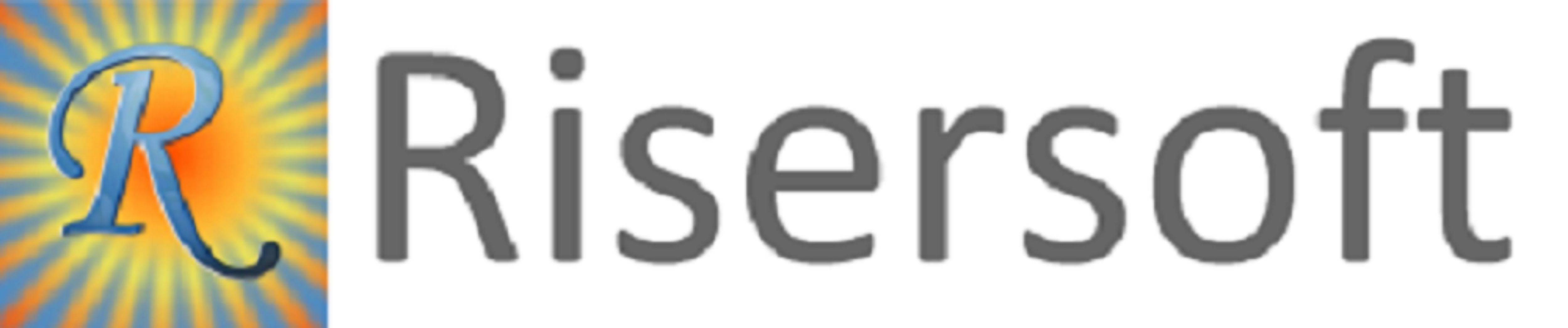
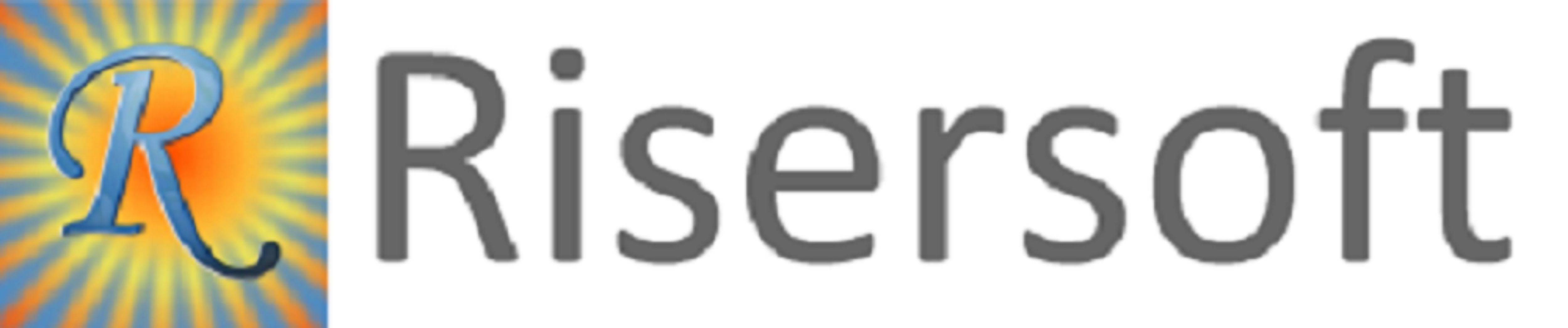
Step-1: Click on Home -> New -> Financial Institution-> Lender. Lender window will appear.
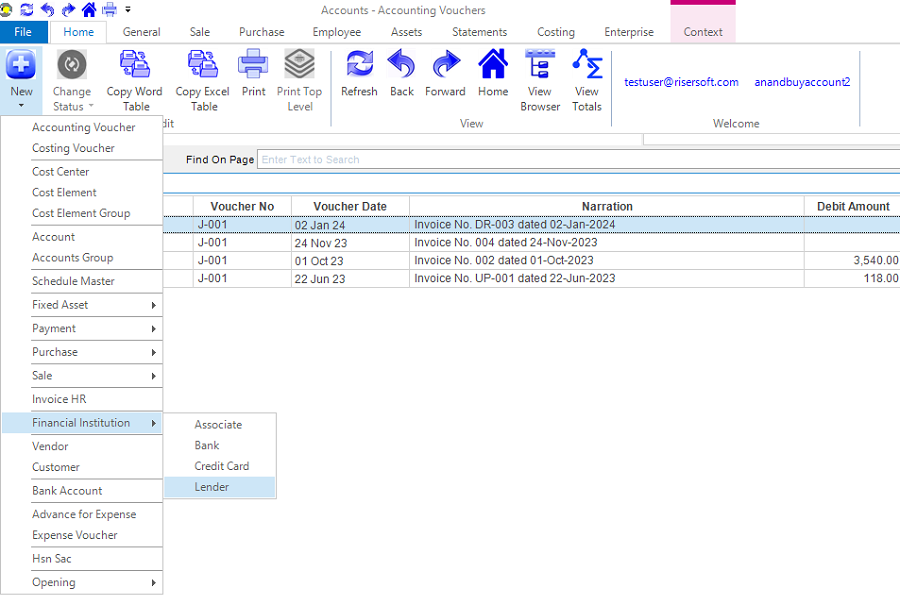
Step-2: Fill the details.
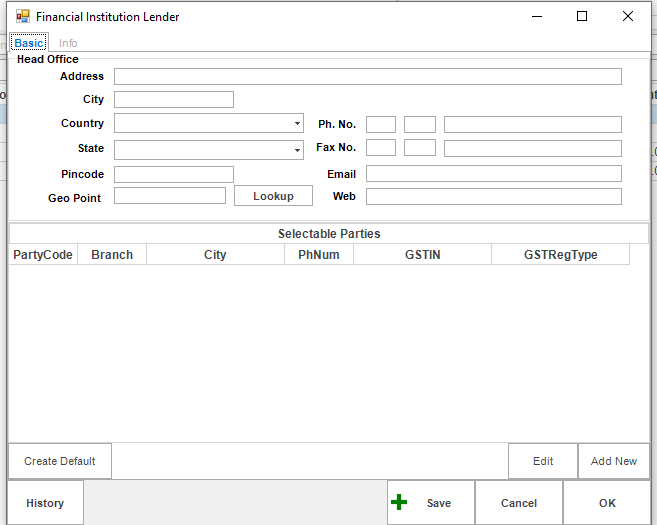
Step-3: If you want to add other branches or other parties of main bank, click on Add New button. Selectable party form will appear.
Step-4: Fill the details in Address tab and other tab also. If you want to copy address from main party, click on Copy Address from Main Party button. Click on OK.
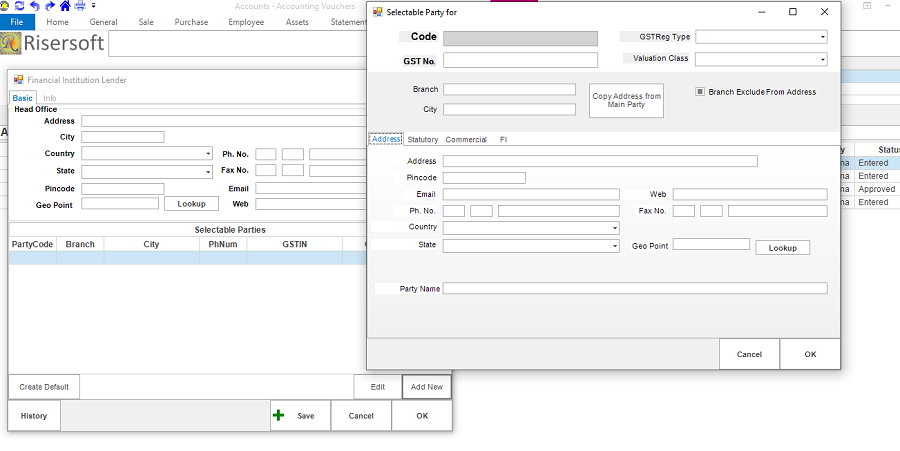
The row will add in Selectable Parties section in main bank. You can any number of branches by clicking on Add New button.
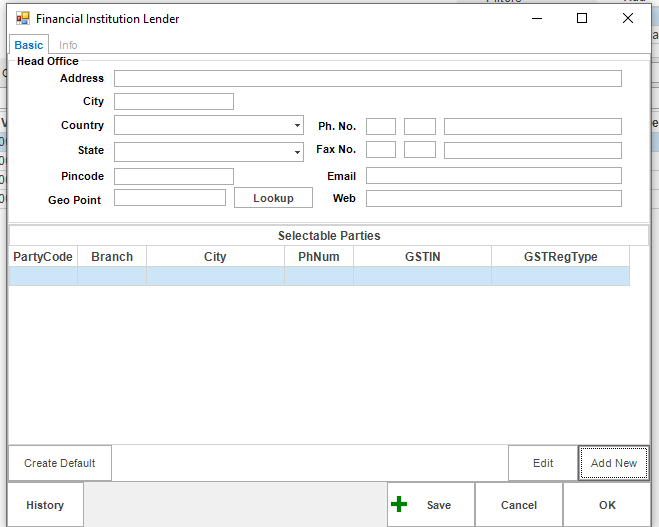
Step-5: Click on Save button.
Step-1: Click on General -> FI Selectable Parties. Selectable Parties list will appear.
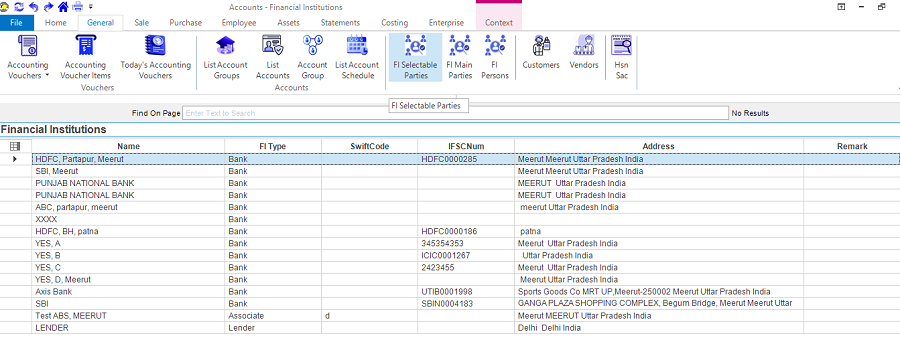
Step-2: If you want to see the list of Main Parties, click on General -> FI Main Parties. Main Parties list will appear.
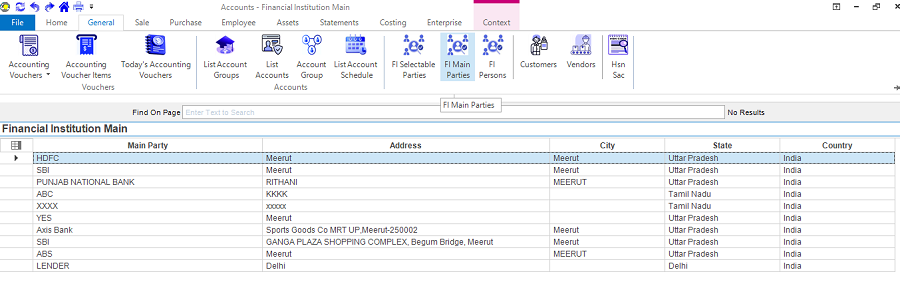
Step-1: Select FI Main Party (Lender) from FI Main Parties list. Right click on it. Select Edit Financial Institution option.FI Main Party form will appear.
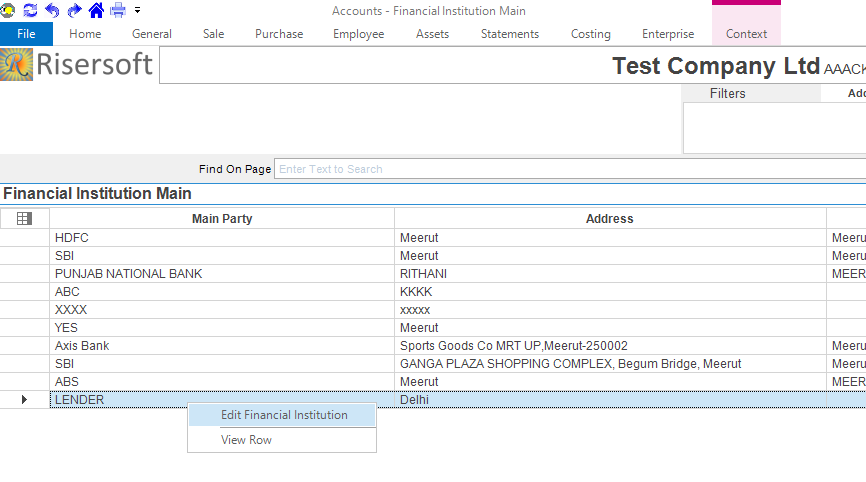
Step-2: Edit the details and click on Save.
Step-3: If you want to edit bank branches (FI Selectable Parties), select the Selectable Party from FI Selectable Parties list and right click on it. Select Edit Financial Institution. The form will appear. Edit the details and click on Save.
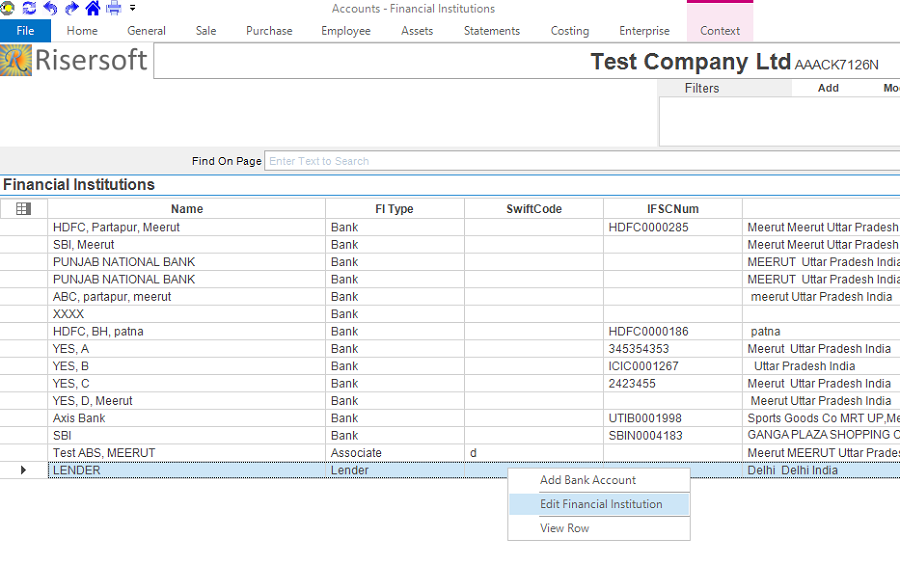
Please check your uploaded file extension.
Please Select a file.