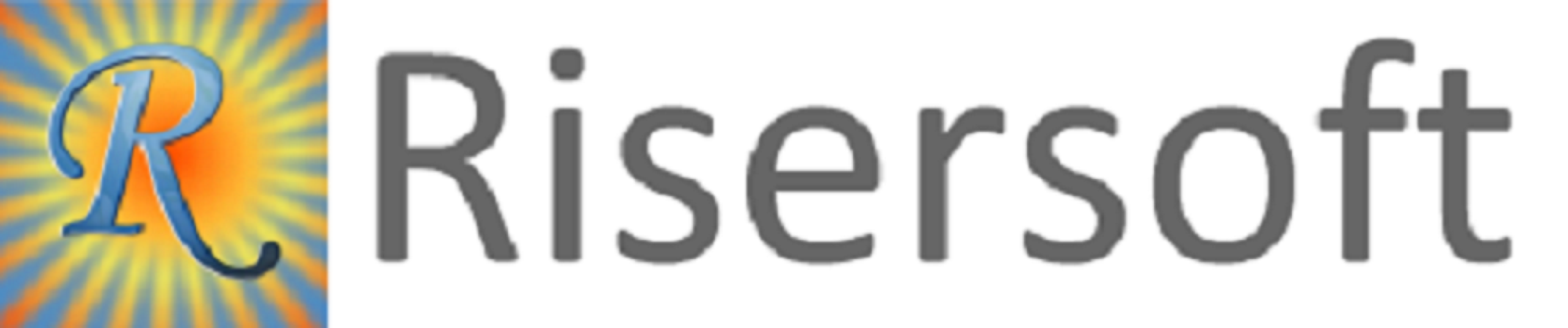
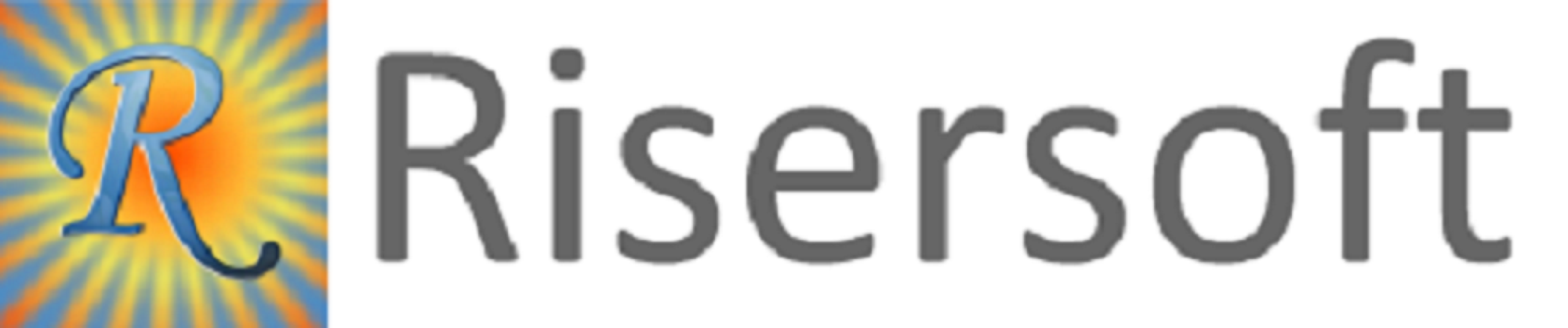
Master -> Applications->Actions->New Application
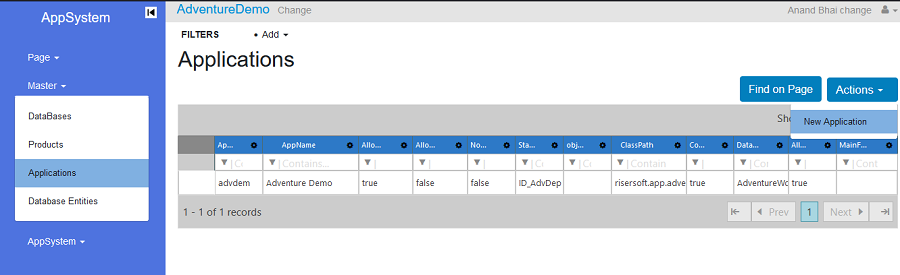
After choosing New Application option, the application form will appear.
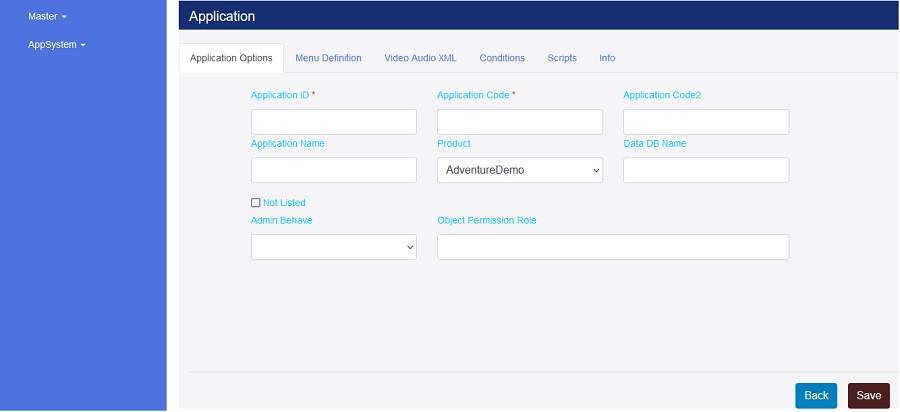
ApplicationID ->Need to set integer value it is Compulsory and Unique for particular publisher.
E.g. ApplicationID=1
ApplicationCode ->User can set code for new application like kasp.It should be unique for Publisher and Product.
E.g. ApplicationCode= kasp
ApplicationCode2 ->User can set ApplicationCode2 if user want to assign all functionality of existing application.
E.g. ApplicationCode= gst
ApplicationName ->User can set application Name for display.
E.g. ApplicationCode= ASP Solution
Product ->User can select a Product for application it is compulsory.
E.g.ASP
Data DB Name ->User can set Default Database Name here.
E.g. Data DB Name = mxgstdb
Not Listed ->Default value for this in False if user not wants to show application in Appstarter Select Menu then marked it.
Adminbehave -> Need to set value of Adminbehave for accessibility as per below:
S=Require Super Admin
T=Require Tenant Admin
I=Ignore
A=Allow
Object Permission Role -> No need to make any changes for those objects which are called directly in MainMenuXML and If objects are not called directly in MainMenuXML then find all possible navigation for called these objects & set the parent object's keys with , if found more than one. We can enter cross object type parent by specifying viewdef.key or frp.key or bro.key
eg: viewkey.ListInvoice or frp.frmInvoice or bro.Invoice
User can define application menu’s here in XML format.
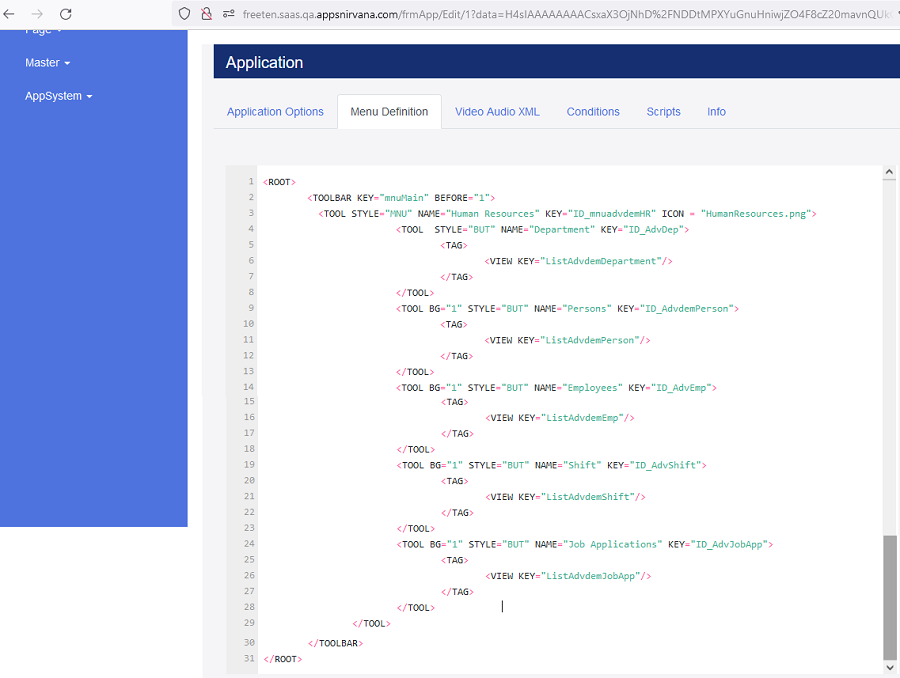
Body Syntax
<ROOT> <TOOLBAR KEY=" key for application menu " BEFORE="1"> </TOOLBAR> </ROOT>
Define Menu Name We can define menu name using below xml tags.

Description:
<ROOT>->Starting Tag.
TOOLBAR KEY-> Need to set Main menu key for application menu definition.
BEFORE->
< /TOOLBAR> Ending Tag.
</ROOT> ->Ending Tag.
E.g. TOOLBAR KEY =mnuMain BEFORE="1">
Output

<TOOL STYLE="MNU" NAME="MenuName" KEY="IDFormenu" >
<TOOL BG="1" STYLE="BUT" NAME="SubMenuName" KEY="IDForSubMenuName " CAT="Category">
<TAG>
<FRM KEY="Form’s Name"> <PARAMS CompanyID="%IDField%" DocType="TP" ACTION="Import"/> </FRM> </TAG>
</TOOL> <TOOL BG="1" STYLE="BUT" NAME="SubMenuName" KEY="IDForSubMenuName" CAT=" Category ">
<TAG>
<FRM KEY="FormName"/>
</TAG>
</TOOL>
</TOOL>
<TOOL BG="1" STYLE="BUT" NAME="SubMenuName" KEY="IDForSubMenuName" >
<TAG>
<VIEW KEY="View’s Name"> </VIEW>
</TAG> </TOOL>
Description:
STYLE -Need to set MNU for Menu and BUT for SubMenu.
NAME ->User can set MenuName and SubMenuName in this block.
E.g-> Master, Company, New Company
KEY->User can set Keys for IDFormenu and IDForSubMenuName in this block. It is should be Unique.
E.g-> ID_Master, ID_MnuComp, ID_MnuNewComp, ID_GstImportVouchTaxpComp
BG->Used for separator between two menu.
E.g-> BG="1"
CAT-> User can set Category in this block.
E.g->CAT
TAG ->All Forms and views key should be define between <TAG> and </TAG>
FRM KEY->User Can set Form Key Name which is define in table Clientfrmprn.
E.g-> frmGstImportVouch, frmGstCompany
PARAMS->User can pass default values for called forms.
E.g-> CompanyID= IDField like CompanyID define in Systables
DocType=TP
ACTION->Require in case of Import Data.
E.g->Import
VIEW KEY->User can set View name which is define in table Clientviews.
E.g-> ListgstComp
Output->

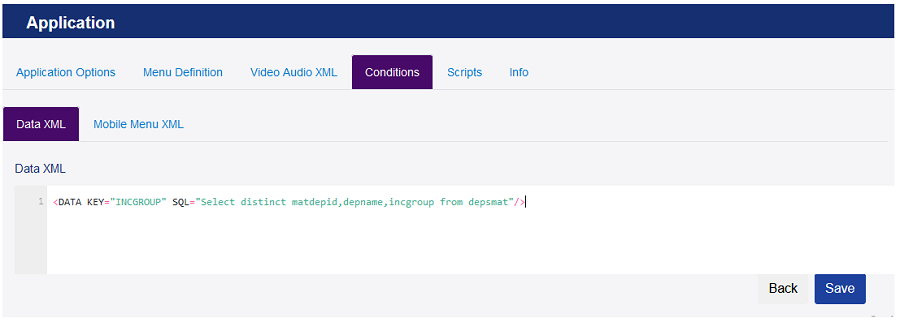
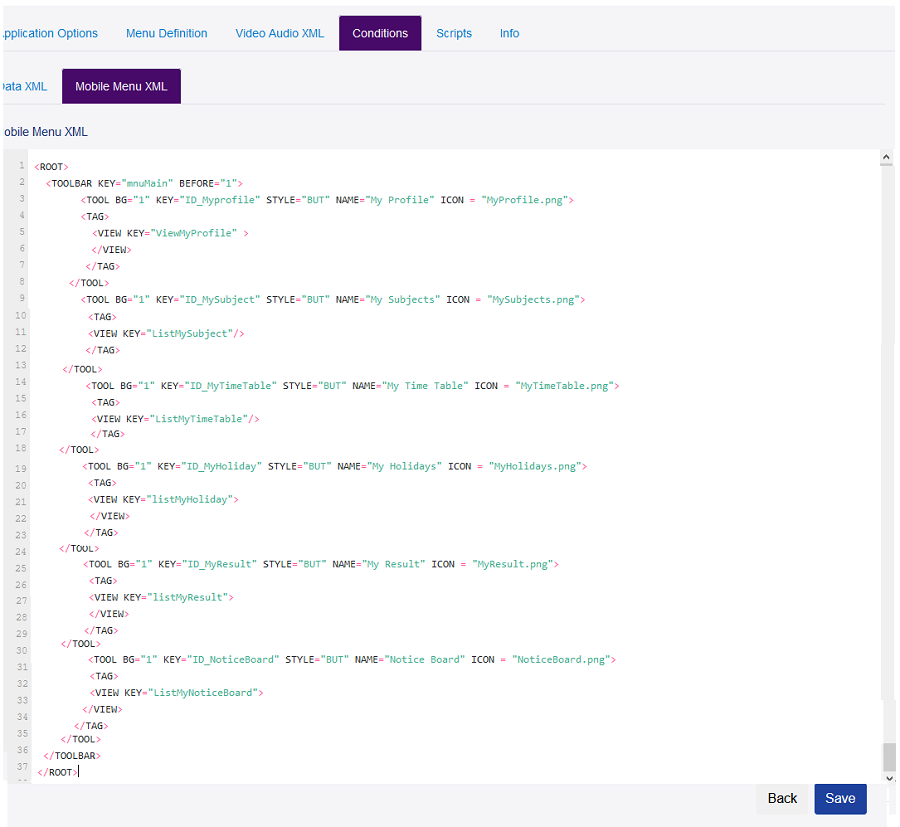
Output->
![]()
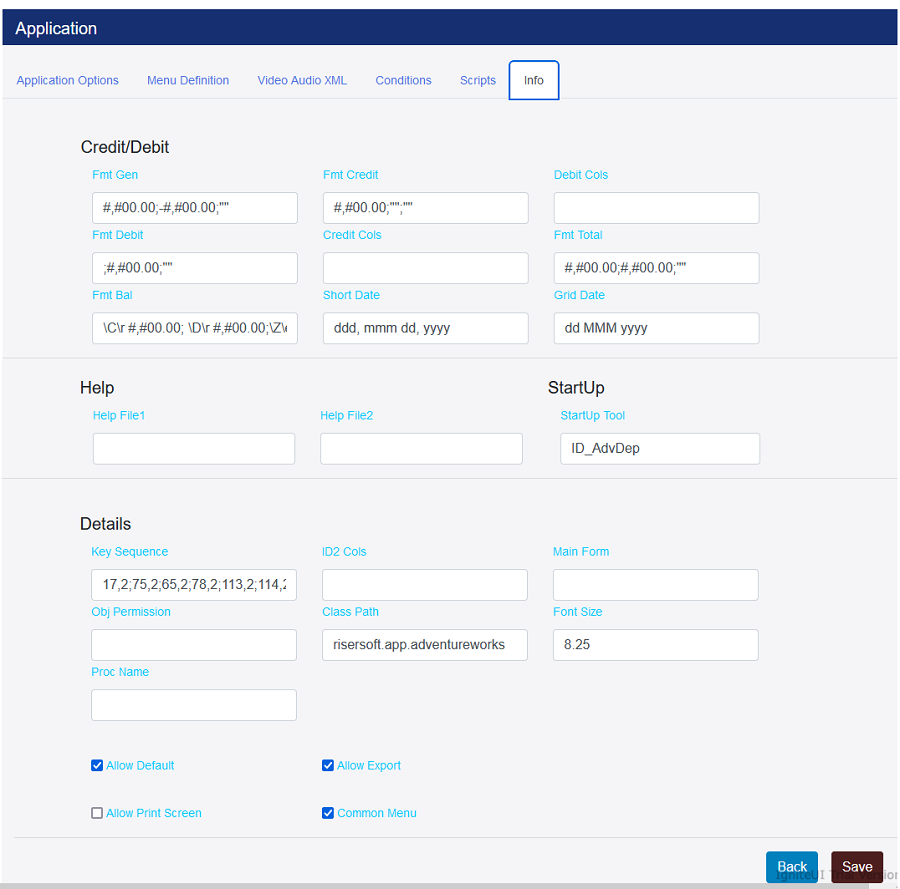
StartUp Tool->Set Menu keys for default output when application run.
This is defined in MenuDefinition.
E.g. ID_Bnt for List of Branches
MainForm-> frmMain
ObjPermission->Set Objects Table/Function which is should be available in set Database.
E.g Invoice
FontSize->Set Default font size of text.
E.g ->8.25
AllowDefault->Marked
CommonMenu->Marked for Showing Default common Menu’s.
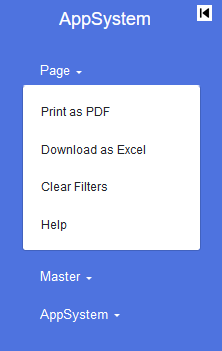
Click on Master -> Applications
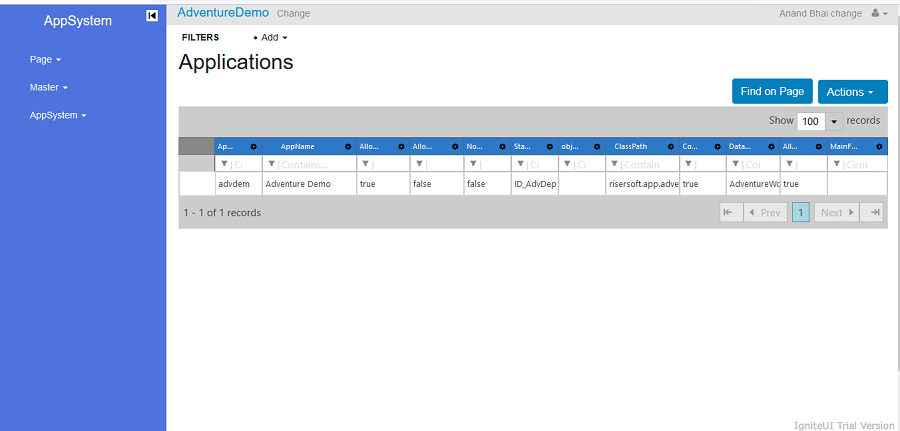
Click on Master -> Applications->Right Click->Edit In App Editor
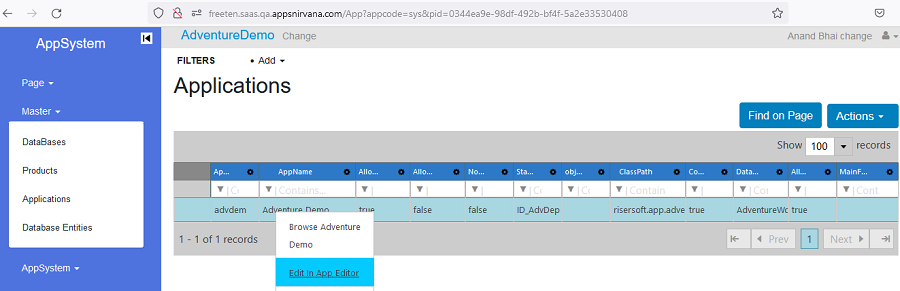
Please check your uploaded file extension.
Please Select a file.