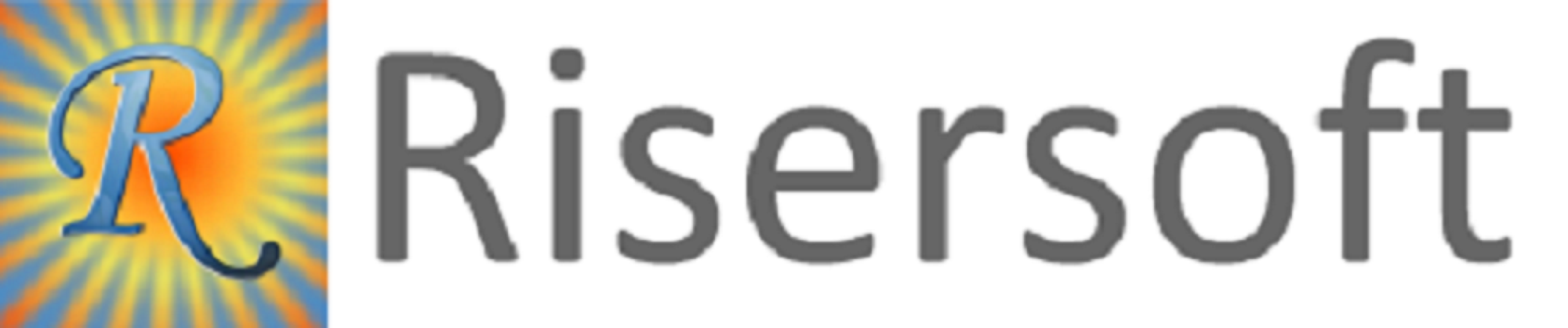
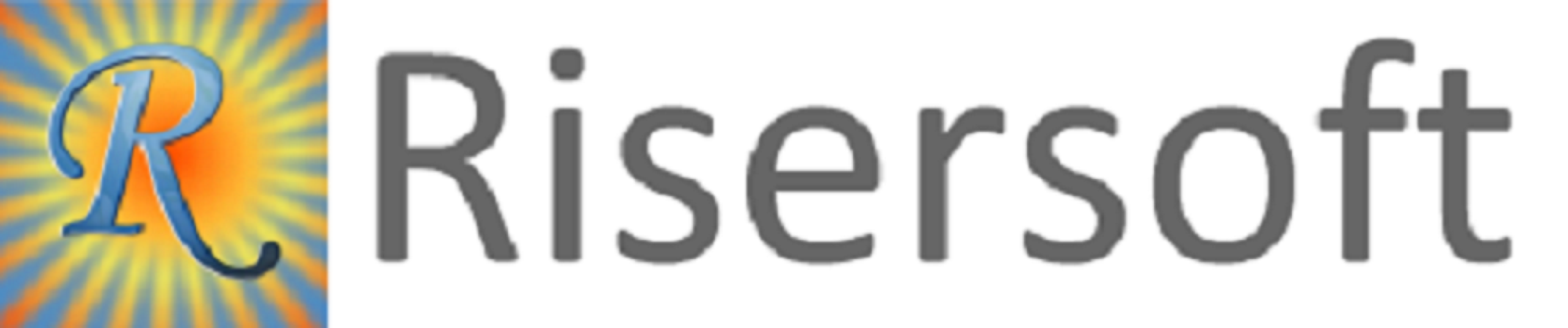
There are two options to create browser:
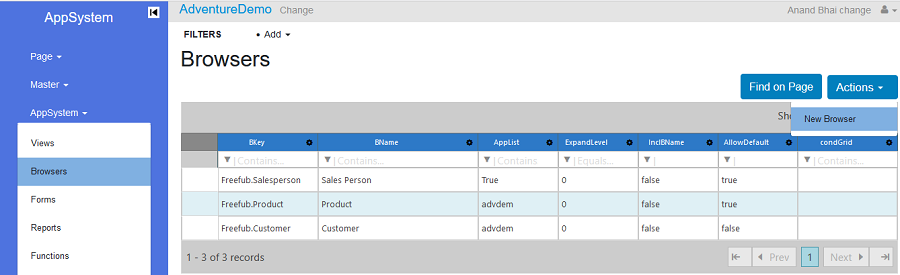
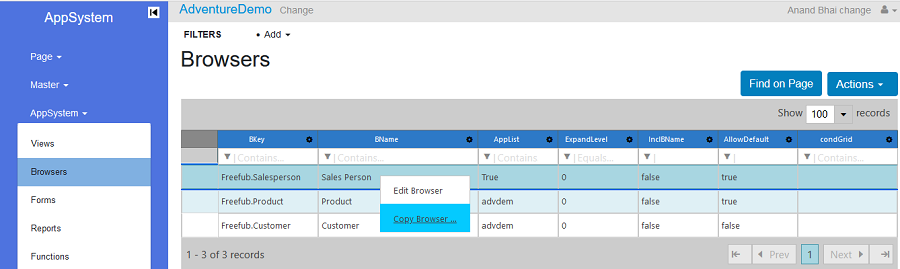
After choosing any one option, the browser form will appear.
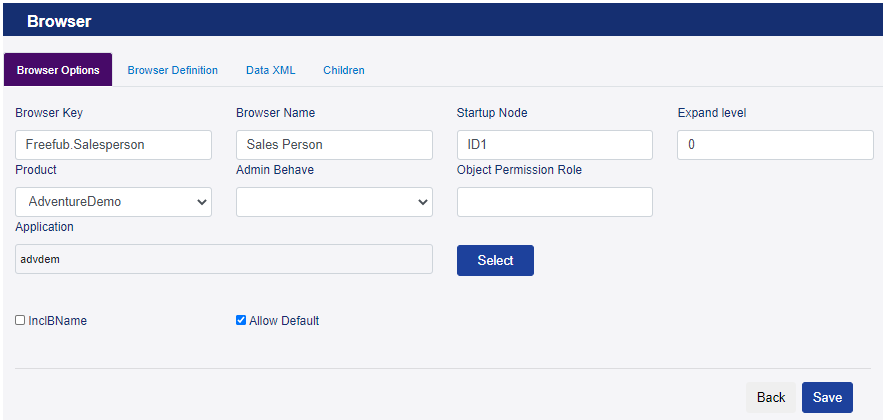
Browser Key ->User can set browser key in this block ,Entered Key should be unique for publisher and product.
E.g. gst.Invoice
Browser Name ->User can set Browser Name in this block.
E.g. Invoice
Applications ->User can set application name after select product in this block.
E.g. Kasp
Startup Node ->User can set startup node for browser.
E.g. ID1
Expand Level ->User can set expand level in this block.
E.g. 0
Product ->User can select product in this block.
E.g. ASP
Adminbehave -> Need to set value of Adminbehave for accessibility as per below:
S=Require Super Admin
T=Require Tenant Admin
I=Ignore
A=Allow
Object Permission Role -> No need to make any changes for those objects which are called directly in MainMenuXML and If objects are not called directly in MainMenuXML then find all possible navigation for called these objects & set the parent object's keys with , if found more than one. We can enter cross object type parent by specifying viewdef.key or frp.key or bro.key
e.g: viewkey.ListInvoice or frp.frmInvoice or bro.Invoice
we can define definition for a browser like this.
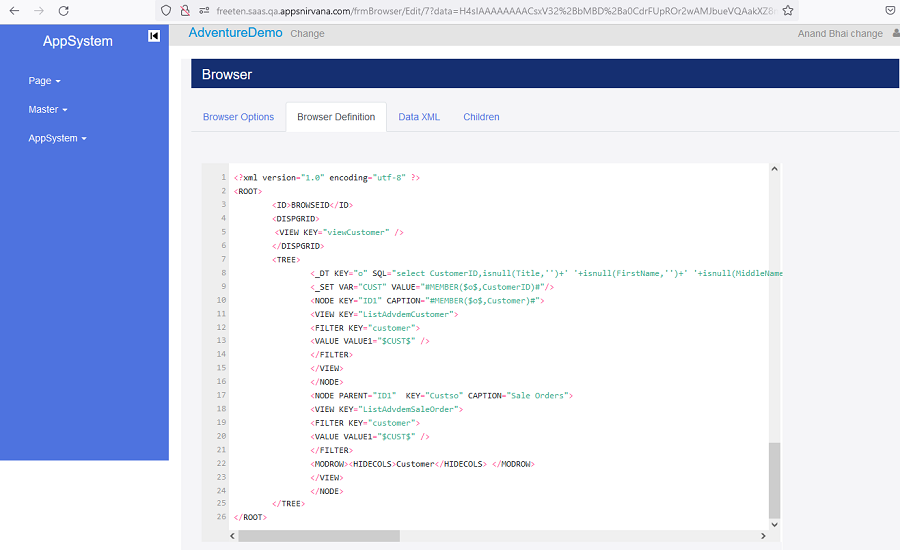
< ROOT>< /ROOT>:Root tag is body syntax.
How to define BrowserID:
< ID>BROWSEID< /ID>: This tag used to define browser id.
E.g : <ID>BROWSEID</ID>
How to set display grid:
< DISPGRID> < /DISPGRID>: This tag used to set display grid.
E.g:
< DISPGRID> < VIEW KEY="viewCustomer" /> < /DISPGRID>
How to define a tree:
< TREE>< /TREE>Tree tag is body syntax.
How set Sql for data source:
< _DT>: Using this we can set sql for data source.
E.g:
< _DT KEY="o" SQL="select CustomerID,isnull(Title,'')+' '+isnull(FirstName,'')+' '+isnull(MiddleName,'')+' '+isnull(LastName,'') as Customer from Sales.Customer INNER JOIN Person.Person ON Customer.PersonID = Person.BusinessEntityID where CustomerID = \(BROWSEID\) order by Title,FirstName" />
How to define local variable to store values:
< _SET>: This tag used to define variable for store data locally.
E.g:
< _SET VAR="CUST" VALUE="#MEMBER(\(o\),CustomerID)#"/>
How to add a Node:
< NODE>: Using this tag we can define Node as per requirement.
E.g:
< NODE PARENT="ID1" KEY="Custso" CAPTION="Sale Orders">
NODE PARENT: Using this we can set parent id for to be added node.
KEY: Using this we can set key for to be added node.
CAPTION: Using this tag we can set caption for added node.
How to set view for added node:
< VIEW KEY >: using this tag we can set view for added node.
< VIEW KEY="ListAdvdemCustomer">
FILTER KEY
< FILTER KEY="customer">
< VALUE VALUE1="\(CUST\)" />
< /FILTER>
< /VIEW>
Output ->
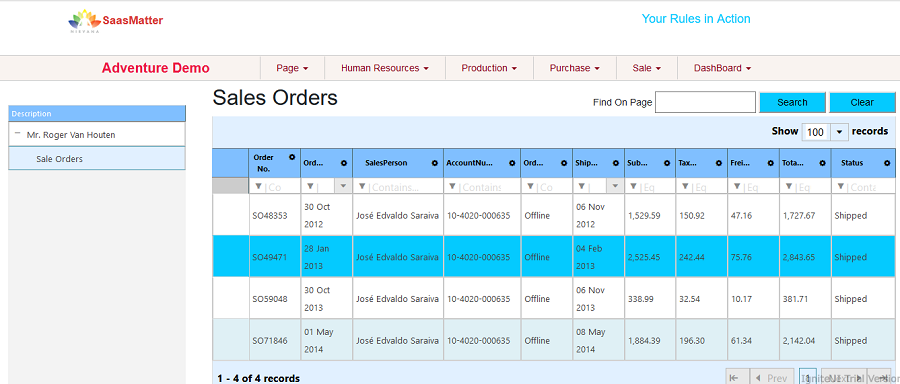
SysEntXML
We set IdField for Call the Browse.
E.g: SysID =”CustomerID”/>
IDSecXML ->
COLKEY: Using this tag we can set table name for grid condition.
E.g: COL KEY =”PartyType”
And assign uale for it like this.
E.g: VALUE VALUE1=”C”
GridCondition ->
Using this tag we can set grid condition for browser.
E.g:
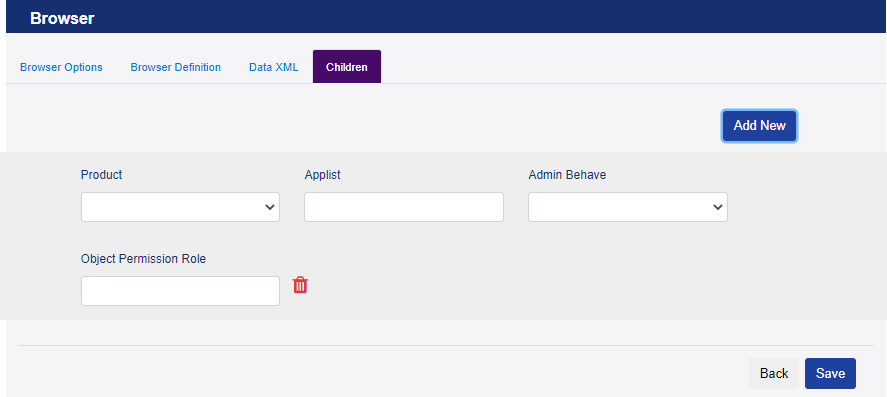
Click on AppSystem -> Browsers
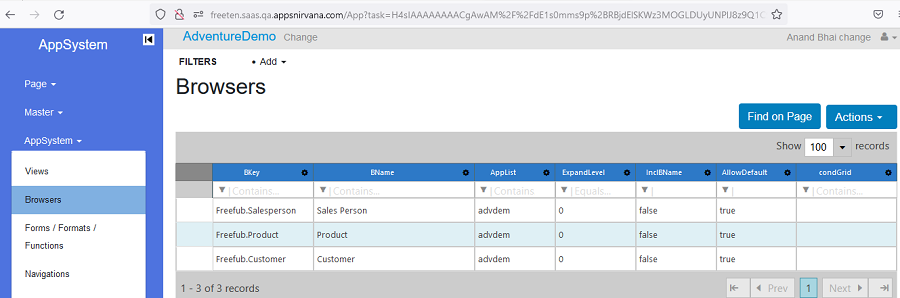
Click on AppSystem -> Browsers->Edit Browser
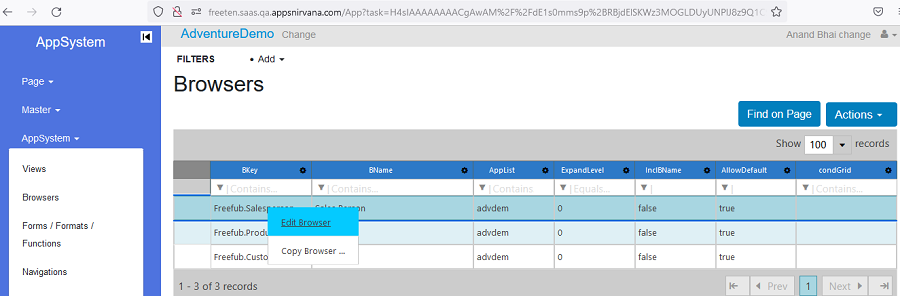
Please check your uploaded file extension.
Please Select a file.